Appearance
Quick Start
This section gives you a quick taste of Brainwrite Swift by building your first routine. In Brainwrite Swift , there are two ways to create a routine:
- By recording your actions on the web
- Manually
Recording Actions
The recording is the easiest way to build a routine in Brainwrite Swift . To get started, open the Brainwrite Swift dashboard by clicking the Brainwrite Swift icon on the top right. After that, click the arrow down icon and select the "Record routine" menu.
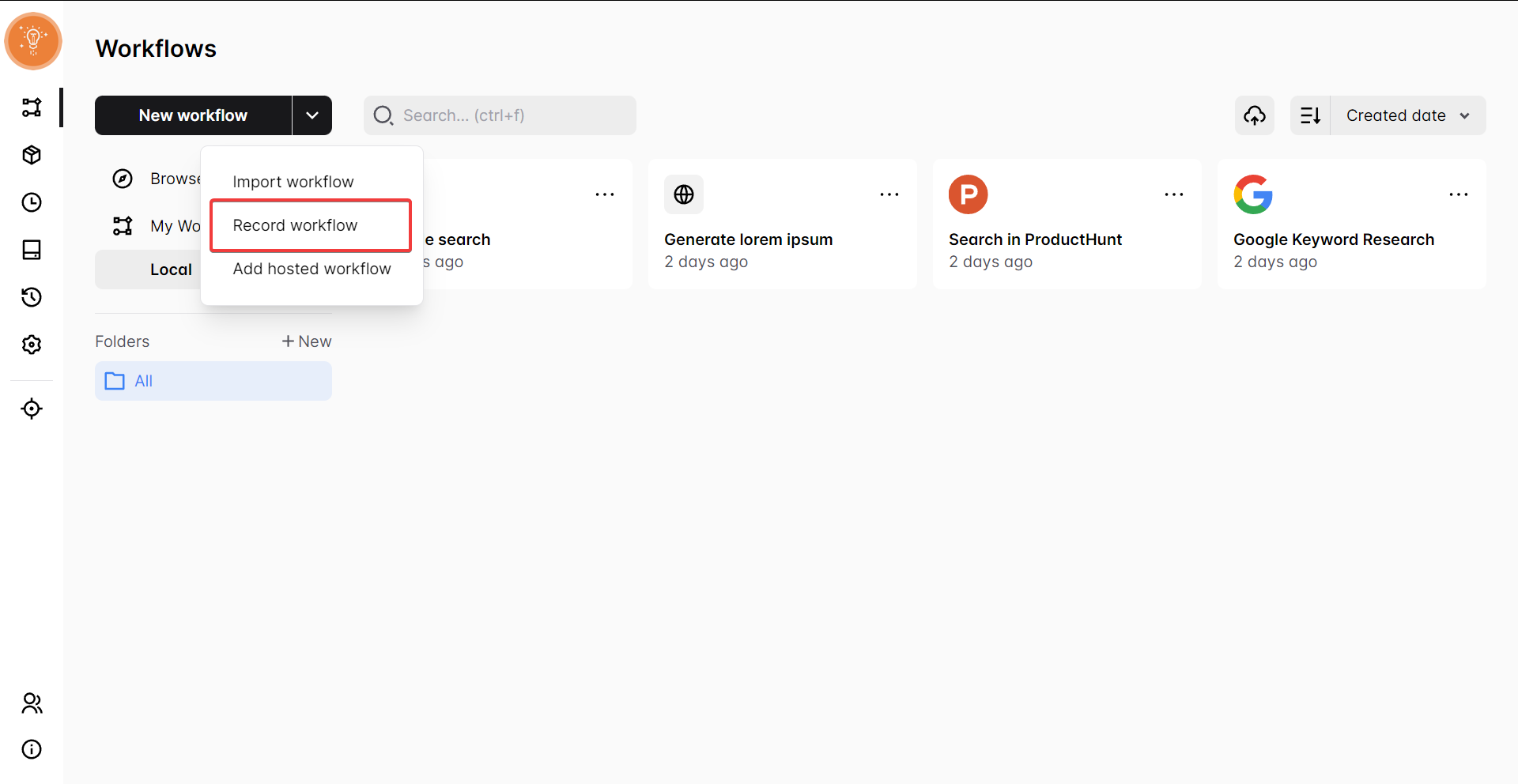
When Brainwrite Swift starts recording, it will record all your actions, like creating a new tab, scrolling, clicking, and typing. While recording, you can also select an element to retrieve the text or attribute value from it.
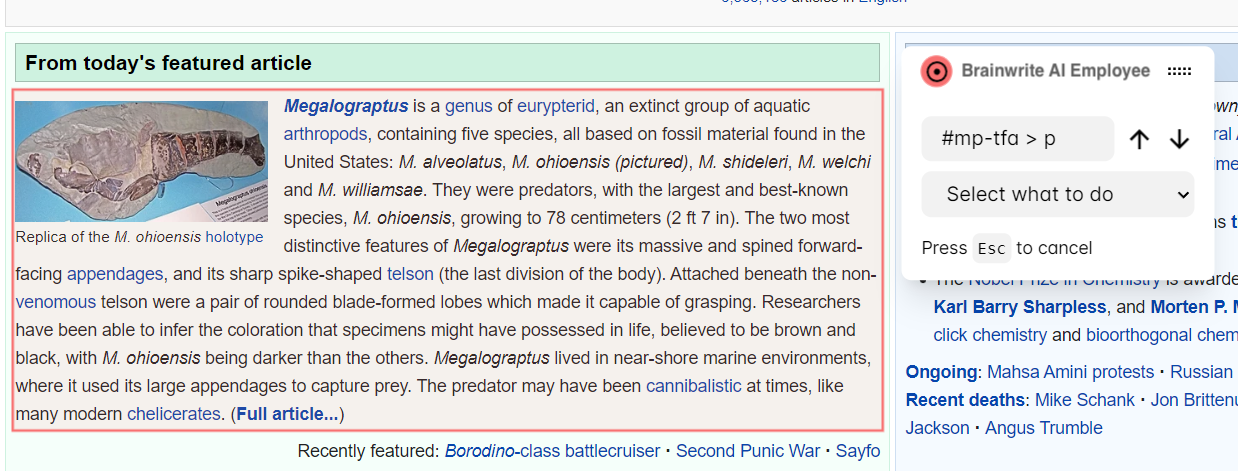
To stop the recording, open the Brainwrite Swift popup and click the ⏹️ button. To learn more about recording a routine, you can watch the video tutorial about it.
Start Recording From a Specific Block in Routine
If you already create a routine and want to start recording from a specific block inside a routine, you can right-click on an output of the block and click the "Record from here" menu.
Manually
To create a routine manually:
- Open the Brainwrite Swift dashboard by clicking the Brainwrite Swift icon on the top right.
- Click the "New routine" button and input the name and description for the routine.
- And open the routine that you just created.
Inside the editor, you'll see a trigger block. This trigger block is where the routine will start executing, and you can also schedule when the routine will run in this block.
To add a block to the routine, drag a block from the blocks list on the left side and drop it into the canvas. And to connect the trigger block with the block you added, drag the trigger block output and drop it into the block input.
Save the routine and now you can run the routine by clicking the play icon
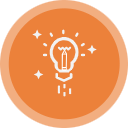 Brainwrite Swift Docs
Brainwrite Swift Docs