Appearance
Automating Routines with Brainwrite Swift: Unleashing the Power of Google Sheets
Greetings, everyone! I hope you're all safe and thriving wherever you are. Today, we're delving into the dynamic world of "Google Sheets Block" at Brainwrite Swift. While we often explore advanced tutorials, today's focus on Google Sheets will prove to be immensely beneficial for streamlining repetitive tasks.
Sending Emails Using Data from Google Sheets
Let's kick off with a practical example of how to send emails using data from Google Sheets. Imagine having a list of names and email addresses in a Google Sheets document. Here's how you can effortlessly automate the process of sending personalized emails.
Setting up the Routine:
- Start by sharing the Google Sheets document with
service@brainwrite.iam.gserviceaccount.comas a Viewer. - Head back to the Brainwrite Swift Dashboard and create a new routine named "Send emails".
- Add a Google Sheets block and input the spreadsheet ID, define the range, and set the reference key. Previewing the data will reveal an array of objects containing the Name and Email.
- Start by sharing the Google Sheets document with
Building the Email Automation Routine:
- Connect the Google Sheets block with the Trigger block and introduce a Loop Data block to iterate through the email data.
- Use a New Tab block to open Google Email and input the necessary details such as the recipient, subject, and message body.
- Employ Element Selector and Forms blocks to dynamically populate the email fields with the corresponding data from the Google Sheets.
Executing the Routine:
- Save and execute the routine to witness Brainwrite Swift seamlessly open Google Email, input the recipient's email address, subject, and message body, and send the emails one by one.
Scraping Tweets from Twitter to Google Sheets
Moving on to a more data-centric routine, let's explore how Brainwrite Swift can effortlessly scrape tweets from a Twitter account and update the data directly to a Google Sheets file.
Creating the Twitter Scraping Routine:
- Begin by creating a new routine named "Get tweets" and add a New Tab block to open the desired Twitter account.
- Introduce a Delay block to ensure that the tweets are fully rendered, followed by a Loop Data block to iterate through the tweet elements.
- Utilize the Get Text block to extract the tweet content and timestamp, updating the routine table accordingly.
Updating Google Sheets with Scraped Tweets:
- Add a Google Sheets block and share the Google Sheets file with
service@brainwrite.iam.gserviceaccount.com, ensuring that the spreadsheet ID and range are correctly defined. - Save and execute the routine to observe Brainwrite Swift seamlessly updating the Twitter data to the designated Google Sheets file.
- Add a Google Sheets block and share the Google Sheets file with
Conclusion
In a nutshell, Brainwrite Swift's robust capabilities for integrating with Google Sheets empower users to automate a wide range of tasks, from email communications to data scraping and management. These examples merely scratch the surface of what's possible with Brainwrite Swift, offering a glimpse into the endless automation possibilities that can revolutionize your routine.
If you have any questions or seek further insights into Brainwrite Swift's capabilities, we encourage you to join our Discord server and share your thoughts. We're here to help you unlock the full potential of automation with Brainwrite Swift.
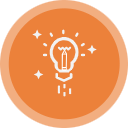 Brainwrite Swift Docs
Brainwrite Swift Docs