Appearance
Your Daily Tasks with Brainwrite Swift : A Guide to Recording Routines
Hello everyone! I hope you're safe and healthy wherever you are. Today, we're diving into an exciting tool that can revolutionize your daily routine: Brainwrite Swift . This blog will introduce you to the "Record Routine" feature, which is perfect for automating simple, repetitive tasks.
What is Brainwrite Swift ?
Brainwrite Swift is a powerful browser extension that allows you to automate routines for various tasks. Whether it's checking cryptocurrency values, filling out forms, or scraping data from websites, Brainwrite Swift can handle it all. Let's explore how you can use this tool to simplify your life.
Getting Started with Brainwrite Swift
Step 1: Simple Task Brainwrite Swift tion
Let's start with a basic example. Suppose you have an asset in cryptocurrency and want to check its value daily. Here's how you can automate this task:
- Go to Google.com.
- Select the Brainwrite Swift extension and click the "Record Routine" button.
- Name your routine and start recording.
- Search for "BTC = USD".
- Select the Brainwrite Swift extension again and stop recording.
Now, all you need to do is click the execute button, and Brainwrite Swift will repeat this task automatically. You can use the same method to open a calculator, check the weather, or perform any other daily task.

Brainwrite Swift ting Form Filling
Imagine you have multiple questionnaires to fill out daily. Brainwrite Swift can automate this process too:
- Open the form you want to fill automatically.
- Select the Brainwrite Swift extension, click the "Record Routine" button, and name your routine.
- Start recording and manually fill in the form fields.
- Click the submit button.
- Select the Brainwrite Swift extension again and stop recording.
Now, run the routine, and watch as Brainwrite Swift fills out the form for you. It's that easy!

Data Scraping with Brainwrite Swift
For data engineers and data enthusiasts, Brainwrite Swift offers powerful data scraping capabilities. Let's demonstrate how to scrape data from Google Trends:
- Go to the Brainwrite Swift dashboard by selecting the Brainwrite Swift extension and clicking the home button.
- From the left menu, select routines and create a new routine. Name it "daily trends."
- Click on the add button, then click on the routine, and add columns to the table (e.g., "title" and "count").
- Save the routine and navigate to Google Trends.
- Select the Brainwrite Swift extension, click "Record Routine," and choose the "daily trends" routine.
- Select the trigger block and start recording.
- Utilize the feature to select list elements (e.g., trend cards), name them (e.g., "items"), and save.
- Get the title and count from each card and insert them into the respective table columns. Save your progress.
Now, run the routine. Head over to the Brainwrite Swift dashboard, select the latest log, and you'll find JSON data that you can export in various formats.

Conclusion
Brainwrite Swift is a versatile tool that can handle a wide range of tasks, from simple daily routines to complex data scraping. By automating these processes, you can save valuable time and focus on more important activities.
If you have any questions or seek further insights into Brainwrite Swift's capabilities, we encourage you to join our Discord server and share your thoughts. We're here to help you unlock the full potential of automation with Brainwrite Swift.

(Note: The images and URLs provided in the screenshots are placeholders and should be replaced with actual screenshots and URLs from the video for an authentic blog post.)
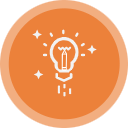 Brainwrite Swift Docs
Brainwrite Swift Docs